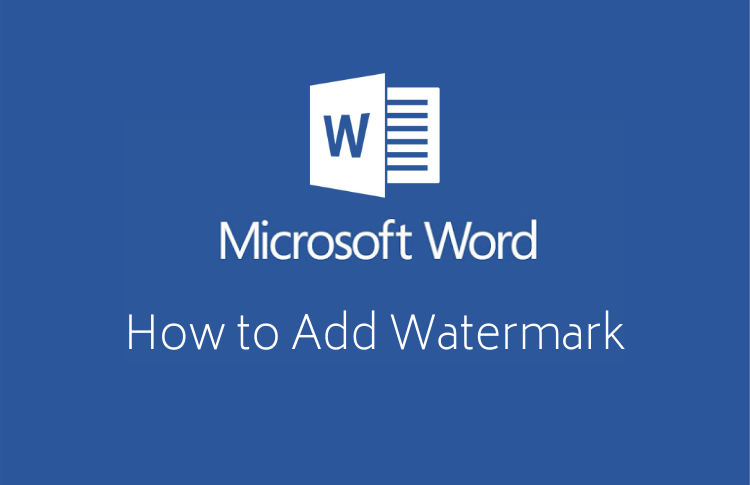A watermark is simply an image or text that appears underneath the primary text in a document. Watermarks often display additional information or instructions regarding the primary content. For example, you may see a “DO NOT COPY” watermark appear underneath the text within a legal document to instruct the viewer to not make copies of the file. In this lesson, we will examine how to add a watermark in Word to documents.
If you later decide to remove the watermark from the Word document, you can also easily do that, too. To learn how to remove a watermark in Word, please read “How to Remove a Watermark in Word – Instructions.”
How to Create a Watermark in Word
- On the Design tab, select Watermark > Custom Watermark.
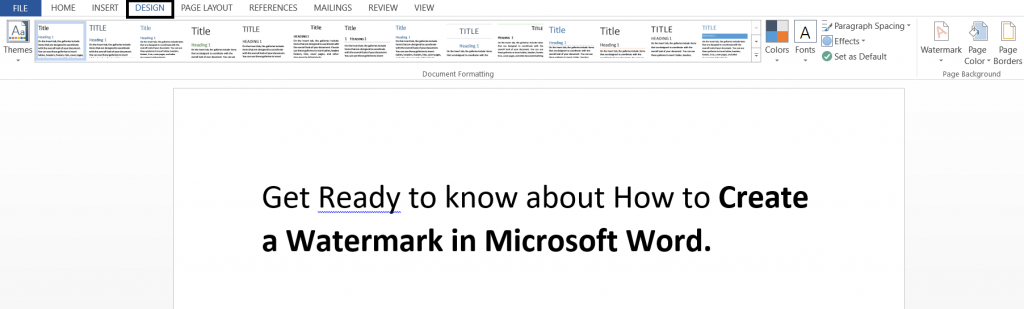
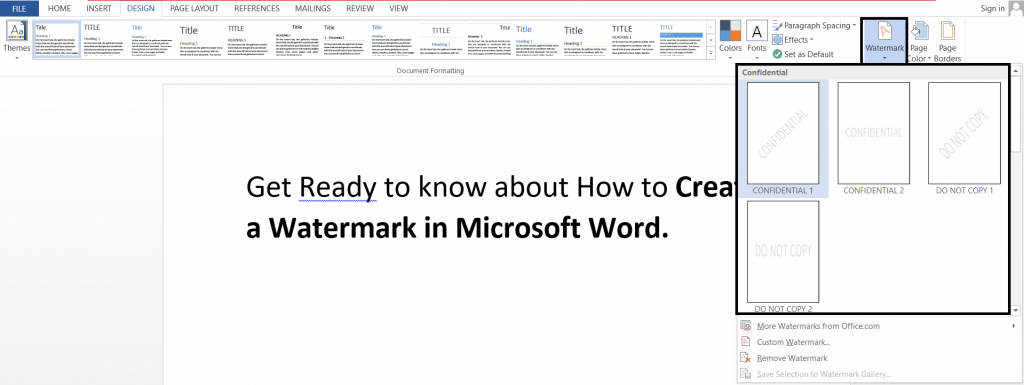
- Choose Picture Watermark and select a picture, or choose Text watermark and type your watermark text in the Text box.
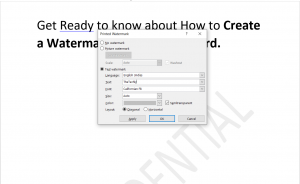
- Click OK.
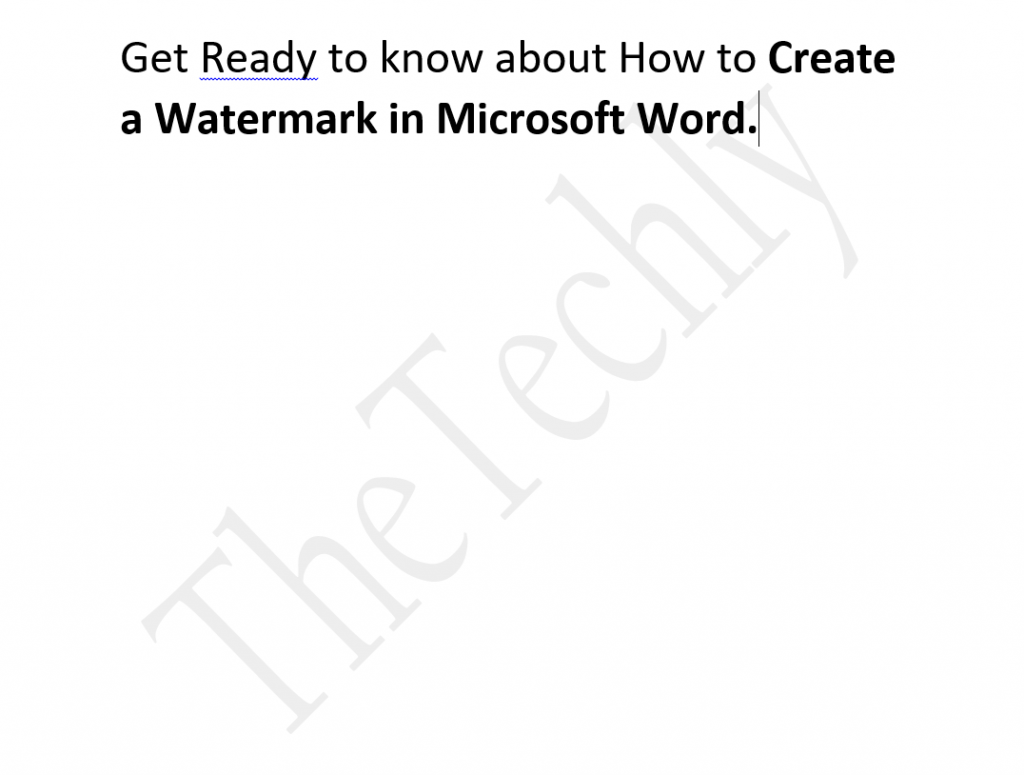
Next, save the watermark so you can use it in other documents.
- Double-click near the top of the page, to open the header.
- Move the cursor over the watermark until the cursor displays a four-headed arrow, and then click the watermark to select it.
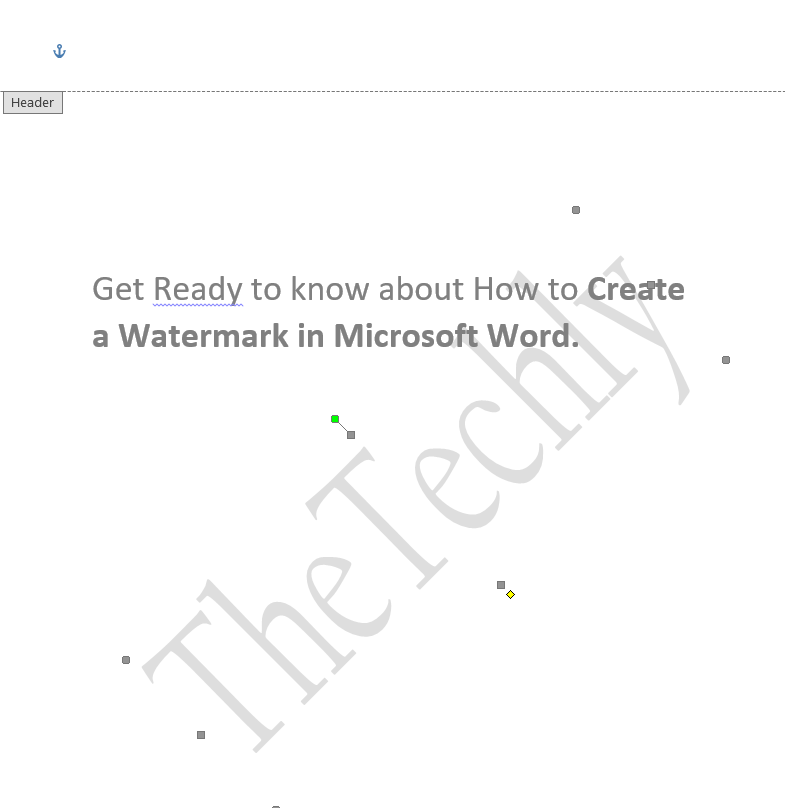
-
On the Design tab, in the Page Background group, choose Watermark.
- Select Save Selection to Watermark gallery.
- Give the watermark a name, and click OK.
To insert your custom watermark in another document, select it under General in the gallery of watermarks.